
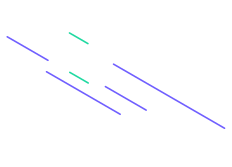
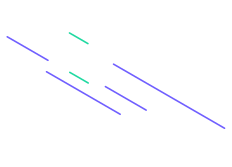

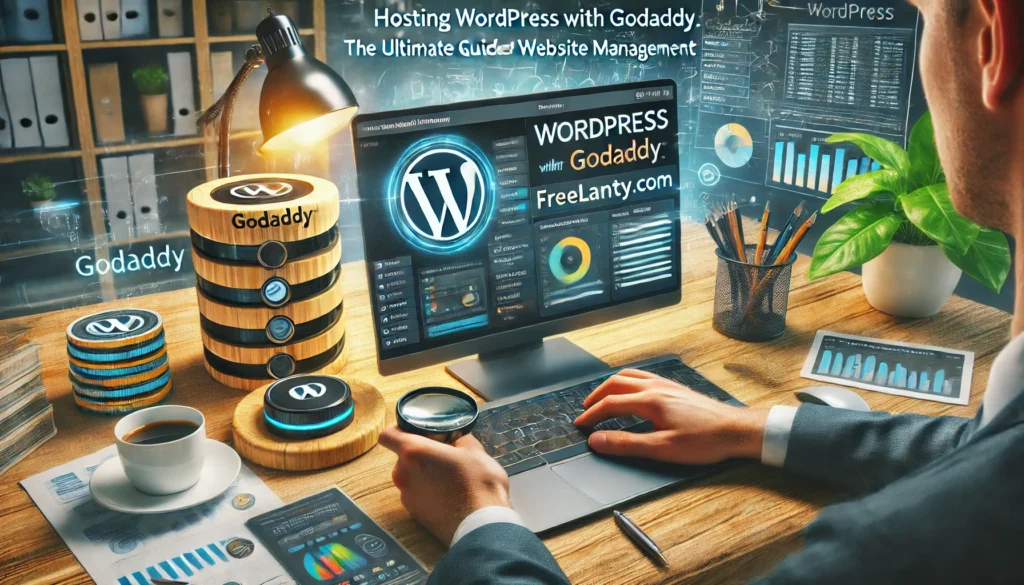
WordPress is one of the most popular content management systems (CMS) globally, powering millions of websites. Pairing WordPress with a reliable hosting provider is crucial for ensuring optimal performance, security, and user experience. GoDaddy, a leading domain registrar and hosting provider, offers a range of services tailored for WordPress users. This comprehensive guide will walk you through everything you need to know about hosting WordPress with GoDaddy, from setup to optimization and security.
GoDaddy is a globally recognized company that provides a variety of services, including domain registration, web hosting, website building tools, and online marketing solutions. Founded in 1997, GoDaddy has grown to become one of the largest domain registrars and web hosting companies, serving millions of customers worldwide. Their hosting services cater to individuals, small businesses, and large enterprises, offering solutions that range from shared hosting to dedicated servers and managed WordPress hosting.
Choosing the right hosting provider is essential for the success of your WordPress site. GoDaddy offers several advantages that make it a compelling choice for WordPress users.
GoDaddy’s hosting plans are optimized for performance, ensuring that your WordPress site loads quickly and runs smoothly. With robust infrastructure, high uptime guarantees, and data centers located globally, GoDaddy minimizes downtime and provides fast loading speeds, which are critical factors for user experience and SEO.
GoDaddy offers an intuitive and user-friendly interface, making it easy for both beginners and experienced users to manage their WordPress sites. The integrated control panel allows you to handle tasks such as domain management, email setup, and website configuration with ease.
GoDaddy provides 24/7 customer support through various channels, including phone, chat, and email. Their support team is knowledgeable about WordPress and can assist with a wide range of issues, from installation and setup to troubleshooting and optimization.
As your website grows, your hosting needs may change. GoDaddy offers scalable hosting solutions that allow you to upgrade your resources seamlessly. Whether you need more storage, increased bandwidth, or enhanced security features, GoDaddy can accommodate your evolving requirements.
Getting your WordPress site up and running on GoDaddy involves several steps. This section will guide you through choosing the right hosting plan, registering a domain, installing WordPress, and configuring basic settings.
GoDaddy offers various hosting plans tailored for WordPress users. Understanding the differences between these plans will help you choose the one that best suits your needs.
Shared Hosting: Ideal for beginners and small websites, shared hosting is cost-effective and easy to set up. Multiple websites share the same server resources, making it an economical choice for low to moderate traffic sites.
Managed WordPress Hosting: This plan is specifically optimized for WordPress, offering enhanced performance, automatic updates, and improved security. Managed hosting is suitable for users who prefer a hands-off approach to maintenance.
VPS Hosting: Virtual Private Server (VPS) hosting provides dedicated resources within a shared environment. It’s a good choice for medium to high-traffic websites that require more control and customization.
Dedicated Hosting: For large websites with high traffic, dedicated hosting offers an entire server dedicated to your site. This plan provides maximum performance, security, and customization options.
Recommendation: For most WordPress users, Managed WordPress Hosting is the best choice due to its optimized performance, ease of use, and included maintenance features.
If you haven’t already registered a domain, GoDaddy makes the process straightforward.
Search for a Domain: Use GoDaddy’s domain search tool to find an available domain name that matches your brand or website purpose.
Select and Purchase: Once you find an available domain, add it to your cart and proceed to checkout. You can also purchase domain privacy protection to keep your personal information secure.
Linking Domain to Hosting: After purchasing, GoDaddy will guide you through linking your domain to your hosting account, ensuring that your website is accessible via your chosen domain name.
GoDaddy simplifies the WordPress installation process with its one-click installer.
Access Hosting Dashboard: Log in to your GoDaddy account and navigate to your hosting dashboard.
Find WordPress Installation: Look for the WordPress installation option, typically found under a section labeled “Web Applications” or “One-Click Install.”
Start Installation: Click on the WordPress icon and follow the prompts to start the installation process.
Configure Settings: During installation, you’ll be prompted to configure settings such as site title, admin username, password, and email address. Ensure you choose a strong password and keep your login credentials secure.
Complete Installation: Once the installation is complete, GoDaddy will provide a link to your new WordPress site and the admin dashboard.
After installing WordPress, it’s essential to configure some basic settings to optimize your site.
Login to WordPress Dashboard: Access the WordPress admin dashboard by navigating to yourdomain.com/wp-admin and logging in with your credentials.
Set Permalinks: Go to Settings > Permalinks and choose a permalink structure that is SEO-friendly, such as “Post name.”
Configure General Settings: Under Settings > General, set your site title, tagline, and ensure that your email address is correct.
Set Up Essential Plugins: Install essential plugins for SEO, security, backups, and performance optimization. Recommended plugins include:
Ensuring your WordPress site performs optimally is crucial for user experience and SEO. GoDaddy offers various tools and features to help you enhance your site’s performance.
Caching reduces the load on your server and speeds up your website by storing copies of your pages and serving them to visitors quickly.
Enable Built-In Caching: If you’re using GoDaddy’s Managed WordPress Hosting, caching is often enabled by default. You can manage caching settings through the hosting dashboard.
Use Caching Plugins: For more control, consider installing a caching plugin like WP Super Cache or W3 Total Cache. These plugins offer advanced caching options, including page caching, browser caching, and CDN integration.
A Content Delivery Network (CDN) distributes your website’s content across multiple servers worldwide, reducing latency and improving load times for visitors from different geographic locations.
GoDaddy’s CDN Offerings: GoDaddy may offer integrated CDN services as part of their hosting plans. Check your hosting dashboard for CDN options.
Third-Party CDN Integration: If GoDaddy’s CDN services don’t meet your needs, you can integrate third-party CDNs like Cloudflare or MaxCDN. These services often provide additional performance and security benefits.
Efficient resource management ensures that your website remains fast and responsive, even as traffic grows.
Optimize Images: Use image optimization plugins like Smush or EWWW Image Optimizer to compress images without sacrificing quality.
Minimize Plugins: Only use necessary plugins and regularly audit your installed plugins to remove any that are no longer needed. Excessive plugins can slow down your site.
Enable GZIP Compression: GZIP compression reduces the size of your website’s files, speeding up load times. This can often be enabled through caching plugins or your hosting dashboard.
Security is paramount for protecting your website from threats and ensuring the safety of your data and visitors.
An SSL (Secure Sockets Layer) certificate encrypts data transmitted between your website and its visitors, ensuring secure communication.
Enable Free SSL: GoDaddy often includes a free SSL certificate with their hosting plans. Enable it through your hosting dashboard to ensure your site uses HTTPS.
Purchase Premium SSL: For enhanced security and trust indicators, consider purchasing a premium SSL certificate that offers extended validation and warranty.
Implementing security plugins helps protect your WordPress site from various threats.
Wordfence Security: This plugin offers firewall protection, malware scanning, and login security features.
Sucuri Security: Sucuri provides comprehensive security features, including malware scanning, blacklist monitoring, and security hardening.
iThemes Security: iThemes offers over 30 security measures to protect your WordPress site from attacks.
Regular backups are essential for recovering your site in case of data loss, hacks, or other issues.
Use Backup Plugins: Install a reliable backup plugin like UpdraftPlus or BackupBuddy to schedule regular backups of your site’s files and database.
Store Backups Offsite: Ensure that backups are stored offsite or in the cloud (e.g., Google Drive, Dropbox) to protect against server failures.
Test Backup Restoration: Periodically test your backups by restoring them to ensure they work correctly and contain all necessary data.
GoDaddy provides a range of tools and features to help you manage your WordPress site effectively.
The management dashboard is your central hub for controlling various aspects of your hosting account and website.
Accessing the Dashboard: Log in to your GoDaddy account and navigate to the hosting dashboard to access site management tools.
Managing Domains: Use the dashboard to manage domain settings, DNS records, and domain forwarding.
Monitoring Site Health: The dashboard often includes tools for monitoring site uptime, performance metrics, and security alerts.
GoDaddy offers extensive support services to help you troubleshoot issues and optimize your site.
24/7 Customer Support: Access support via phone, chat, or email whenever you encounter problems or have questions.
Knowledge Base and Tutorials: Utilize GoDaddy’s extensive knowledge base, which includes articles, guides, and video tutorials on various topics.
Community Forums: Engage with other users and experts in GoDaddy’s community forums to seek advice and share experiences.
Monitoring your website’s performance and understanding visitor behavior is essential for growth and optimization.
Google Analytics Integration: Integrate Google Analytics with your WordPress site to track visitor behavior, traffic sources, and other key metrics.
Hosting Dashboard Metrics: Use the hosting dashboard to monitor server performance, resource usage, and site uptime.
SEO Tools: Utilize SEO plugins like Yoast SEO to analyze and improve your website’s search engine optimization.
While hosting WordPress with GoDaddy offers numerous benefits, you may encounter some challenges. This section addresses common issues and provides solutions to overcome them.
Slow website performance can deter visitors and negatively impact SEO.
Solutions:
Optimize Images: Compress images using plugins like Smush to reduce load times.
Implement Caching: Use caching plugins to serve cached pages quickly to visitors.
Upgrade Hosting Plan: If your site experiences high traffic, consider upgrading to a higher-tier hosting plan with more resources.
WordPress sites can be targets for various security threats, including malware and hacking attempts.
Solutions:
Keep Software Updated: Regularly update WordPress core, themes, and plugins to patch security vulnerabilities.
Use Strong Passwords: Implement strong, unique passwords for all user accounts and encourage users to do the same.
Limit Login Attempts: Use plugins to limit the number of login attempts and protect against brute force attacks.
Managing numerous plugins and themes can lead to conflicts, performance issues, and security risks.
Solutions:
Regular Audits: Periodically review and deactivate or delete unused plugins and themes.
Choose Reputable Plugins/Themes: Use plugins and themes from reputable sources and ensure they are regularly updated.
Test Before Installing: Test new plugins and themes on a staging site before deploying them to your live site to avoid conflicts.
1. What hosting plans does GoDaddy offer for WordPress?
GoDaddy offers various hosting plans tailored for WordPress, including Shared Hosting, Managed WordPress Hosting, VPS Hosting, and Dedicated Hosting. Managed WordPress Hosting is particularly recommended for its optimized performance and included maintenance features.
2. How do I install WordPress on GoDaddy?
GoDaddy provides a one-click WordPress installation process through their hosting dashboard. Navigate to the WordPress installer, follow the prompts to configure your site, and complete the setup.
3. Can I use my existing domain with GoDaddy hosting?
Yes, you can use your existing domain with GoDaddy hosting. If your domain is registered elsewhere, you can point it to your GoDaddy hosting account by updating the DNS settings.
4. What security measures does GoDaddy offer for WordPress sites?
GoDaddy offers SSL certificates, security plugins, firewall protection, malware scanning, and regular backups to help secure your WordPress site.
5. How can I improve my WordPress site’s SEO on GoDaddy?
Use SEO plugins like Yoast SEO, optimize your site’s content and structure, ensure fast loading times, and implement best SEO practices to improve your site’s visibility on search engines.
6. Does GoDaddy provide email hosting for my domain?
Yes, GoDaddy offers email hosting services that can be integrated with your domain. You can set up professional email addresses like yourname@yourdomain.com through their email hosting plans.
7. What should I do if I encounter issues with my WordPress site on GoDaddy?
GoDaddy offers 24/7 customer support, including assistance with WordPress-specific issues.
Hosting WordPress with GoDaddy offers a seamless and reliable solution for website owners of all sizes. From its easy installation process and user-friendly interface to its powerful optimization and security features, GoDaddy provides everything you need to manage a successful WordPress site. Whether you’re a beginner starting your first blog or a business scaling up your online presence, GoDaddy’s hosting options and support make it a strong choice. By following the best practices outlined in this guide, you can ensure your WordPress site runs smoothly and securely on GoDaddy.



Ready to take your project to the next level? At Freelanty, we connect you with talented freelancers who bring your vision to life. Contact us today and discover how we can help you succeed.