
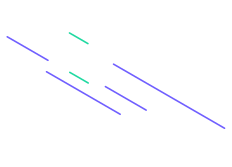
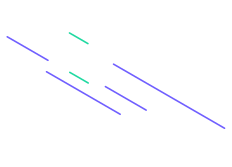

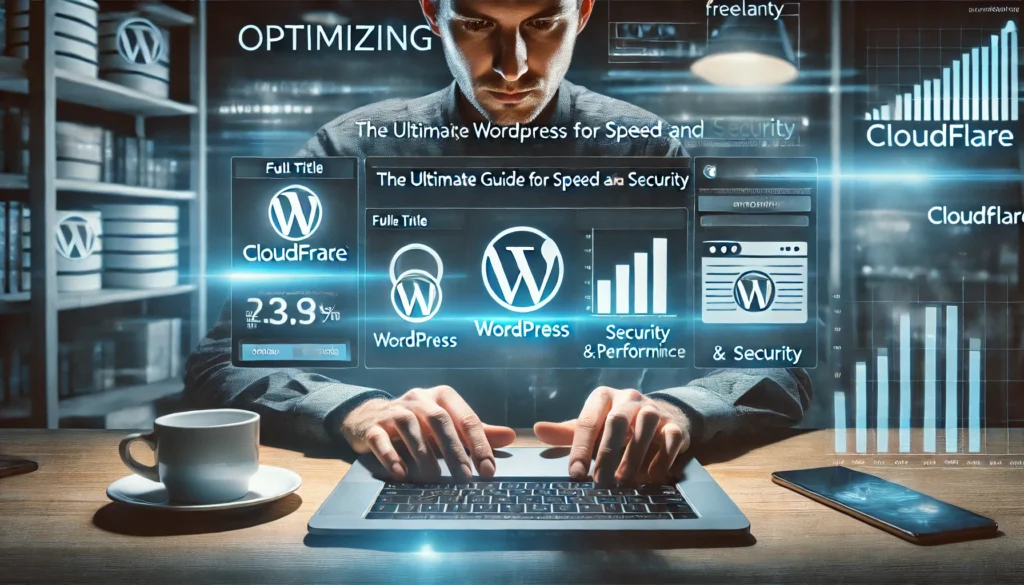
In today’s digital landscape, website speed and security are crucial for success. As a WordPress site owner, you need to ensure that your site is fast, secure, and reliable. One of the most effective ways to achieve this is by integrating Cloudflare with your WordPress site. Cloudflare is a powerful content delivery network (CDN) and security service that enhances your site’s performance and protects it from cyber threats. In this guide, we’ll explore the benefits of using Cloudflare with WordPress, how to set it up, and the best practices for optimizing your site.
Understanding the Platform
Cloudflare is a web infrastructure and website security company that provides a range of services to improve the speed, performance, and security of websites. Its services include content delivery network (CDN), DDoS protection, web application firewall (WAF), and domain name system (DNS) management. By acting as a proxy between your website and its visitors, Cloudflare can cache content, optimize resources, and protect your site from malicious attacks.
Exploring the Key Benefits
One of the main reasons to use Cloudflare with WordPress is the significant improvement in website performance. Cloudflare’s CDN caches your website’s content on servers around the world, reducing the load on your hosting server and speeding up content delivery to visitors regardless of their location.
Cloudflare provides robust security features that help protect your WordPress site from various threats, including DDoS attacks, brute force attempts, and malicious bots. Its web application firewall (WAF) and SSL/TLS encryption add extra layers of protection to keep your data and users safe.
Cloudflare offers a range of pricing plans, including a free plan that provides essential features such as CDN, DDoS protection, and basic security. This makes it accessible to WordPress users of all sizes, from small blogs to large e-commerce sites.
Step-by-Step Setup Process
Getting started with Cloudflare on your WordPress site is straightforward. Follow these steps to integrate and configure Cloudflare for optimal performance and security.
Maximizing Speed and Efficiency
Cloudflare offers several features that can significantly enhance your WordPress site’s performance.
A CDN is a network of servers distributed globally that cache and deliver content to users based on their geographical location. Cloudflare’s CDN reduces latency by serving content from the nearest server, speeding up page load times for visitors worldwide.
Caching is a crucial component of website performance optimization. Cloudflare’s caching system stores copies of your website’s resources on its servers, reducing the load on your origin server and speeding up content delivery.
Minification removes unnecessary characters from your website’s code, such as whitespace, comments, and line breaks, reducing file size and improving load times. Cloudflare offers minification options for CSS, JavaScript, and HTML directly from its dashboard.
Cloudflare’s Polish feature automatically optimizes images on your site, reducing their size without compromising quality. This feature is available on Cloudflare’s Pro plan and higher, and it supports both lossy and lossless compression.
Protecting Your Site from Threats
Security is a top priority for any website owner, and Cloudflare offers a range of tools to keep your WordPress site safe.
SSL (Secure Sockets Layer) and TLS (Transport Layer Security) are protocols that encrypt data transmitted between your website and its visitors, ensuring secure communication. Cloudflare offers free SSL certificates that you can enable to secure your site.
Cloudflare’s Web Application Firewall (WAF) protects your WordPress site from common threats like SQL injections, cross-site scripting (XSS), and other malicious attacks. The WAF includes pre-configured rulesets for WordPress, which can be easily enabled from the Cloudflare dashboard.
DDoS (Distributed Denial of Service) attacks aim to overwhelm your server with traffic, causing your site to become slow or unavailable. Cloudflare’s DDoS protection automatically detects and mitigates these attacks, ensuring your site remains online even under heavy traffic.
Navigating Potential Issues
While Cloudflare offers numerous benefits, you may encounter some challenges. Here’s how to address them.
Incorrect DNS settings can lead to downtime or slow performance. If you experience DNS issues:
Some WordPress plugins may conflict with Cloudflare’s features, causing issues like slow performance or errors.
Page Rules allow you to customize Cloudflare’s behavior on specific pages of your site. For example, you can:
Taking Your Site to the Next Level
For those looking to leverage more advanced features, Cloudflare offers several premium options.
Argo Smart Routing improves website performance by routing traffic through the fastest and most reliable paths within Cloudflare’s network. This reduces latency and improves load times, especially for users in regions with slower internet connections.
Cloudflare’s Load Balancing feature distributes traffic across multiple servers, ensuring high availability and reliability. This is particularly useful for large WordPress sites with significant traffic, as it helps prevent server overloads and downtime.
Automatic Platform Optimization (APO) is a Cloudflare feature designed specifically for WordPress. APO caches your entire site, including dynamic content, directly at Cloudflare’s edge servers. This dramatically improves site speed by serving content directly from the edge, reducing server requests.
Common Questions About WordPress with Cloudflare
Is Cloudflare free for WordPress?
Yes, Cloudflare offers a free plan with basic features such as CDN, DDoS protection, and SSL/TLS encryption. There are also premium plans available with advanced features.
Can Cloudflare speed up my WordPress site?
Absolutely. Cloudflare’s CDN, caching, and optimization features significantly improve page load times, resulting in a faster website.
How does Cloudflare protect my WordPress site?
Cloudflare protects your WordPress site by offering DDoS protection, SSL/TLS encryption, a Web Application Firewall (WAF), and other security features.
Is Cloudflare compatible with all WordPress plugins?
While Cloudflare is compatible with most WordPress plugins, some may conflict with its caching or security features. Testing plugins on a staging site before using them on a live site is advisable.
What is the best SSL setting for Cloudflare and WordPress?
“Full SSL” is a good balance between security and ease of use, encrypting traffic between both Cloudflare and your visitors and Cloudflare and your origin server.
Does Cloudflare offer support for WordPress?
Yes, Cloudflare offers support for WordPress users through its extensive documentation, community forums, and direct support for premium users.
Integrating Cloudflare with your WordPress site is a powerful way to enhance both performance and security. By leveraging Cloudflare’s CDN, caching, and security features, you can ensure your site loads quickly and remains protected against cyber threats. Whether you’re running a small blog or a large e-commerce site, Cloudflare’s tools and services can help you optimize your WordPress site for the best possible user experience. Start exploring Cloudflare’s features today and take your WordPress site to the next level.



Ready to take your project to the next level? At Freelanty, we connect you with talented freelancers who bring your vision to life. Contact us today and discover how we can help you succeed.